Anima for Figma: Elevate Your Design Experience
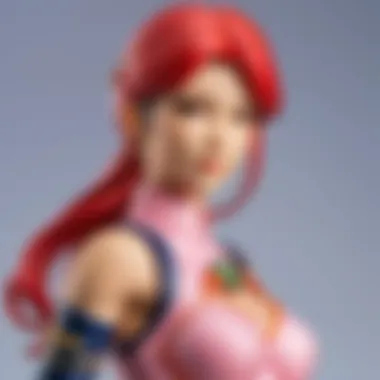
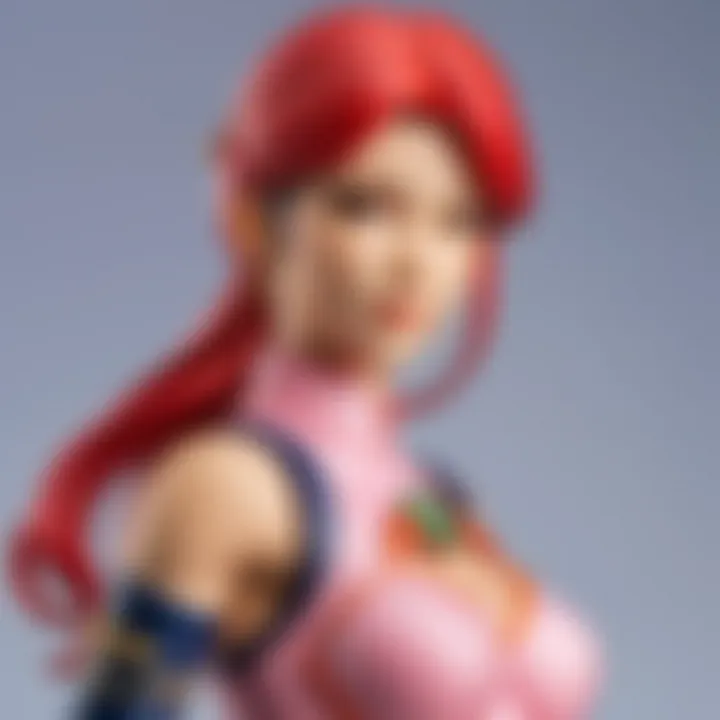
Intro
In the realm of design, efficiency is often as crucial as creativity. Anima, a powerful plugin for Figma, presents a unique opportunity for designers and developers to streamline their workflow. This article delves into the integration of Anima with Figma, elucidating its capabilities and advantages for UI/UX professionals. By examining its key features, practical use, and offering insightful tips for optimal utilization, readers can attain a comprehensive understanding of this dynamic tool.
Key Features of Anima
Anima provides several key features that enhance the Figma experience. Below are some significant aspects of the plugin:
- Responsive Design: Anima offers tools that enable designers to create responsive designs effortlessly. This minimizes the time spent on adjustments and makes it capable of adapting across various viewports.
- Live Preview: One of the compelling aspects of Anima is the live preview functionality. Designers can see their changes in real-time, providing immediate feedback during the design process.
- Prototyping and Handoff: This plugin simplifies the prototyping phase, allowing designers to create interactive prototypes without needing additional tools. It also streamlines the handoff to developers by generating clean, production-ready code directly from the designs.
Practicing these features not only improves workflow but reduces the friction between designers and developers, making teamwork more efficient.
Practical Applications
Understanding how to apply Anima's features effectively can enhance the design process significantly.
- Web and Mobile Design: Anima is particularly effective when designing for web and mobile interfaces. Designers can create accessible, user-friendly products tailored to different devices.
- Collaboration: With its ability to integrate seamlessly within Figma, Anima enhances collaboration among team members. By allowing designers and developers to work within the same platform, it minimizes the back and forth traditionally associated with design projects.
"The integration of Anima into Figma simplifies the intricate dance between design and development, turning what was often a chaotic exchange into a seamless interaction."
Tips for Effective Utilization
To fully leverage Anima’s capabilities, some simple yet effective practices can be beneficial:
- Familiarize Yourself with Keyboard Shortcuts: Learning the shortcuts inherent to Anima can enhance productivity.
- Utilize Resources: Incorporate tutorials and the community knowledge from resources like Reddit as you learn.
- Regularly Update the Plugin: Keeping Anima updated ensures access to new features and bug fixes.
Finale
Ultimately, integrating Anima into your design workflow not only enhances productivity but also enriches the collaborative process between teams. By maximizing its key features and embracing the provided practical applications, designers can not only streamline processes but elevate their work to new levels. As design and technology continue to evolve, tools like Anima will play a critical role in shaping the future paradigms of design workflows.
Intro to Anima
Anima is a critical addition to the design ecosystem, particularly for professionals using Figma. In an era where seamless design-to-code workflows are essential, Anima fills a significant gap by offering tools designed for modern interface needs. Its integration with Figma enhances the user's ability to create dynamic, high-fidelity prototypes while preserving collaboration features that teams expect.
This section focuses on understanding Anima and exploring its key capabilities. By delving into the purpose behind Anima's design and its functionality, readers will grasp how this plugin can transform their projects and facilitate a more efficient workflow.
Understanding Anima's Purpose
Anima exists to simplify and streamline the design process for both designers and developers. One of its core goals is to bridge the gap that often lie between the design and development phases. With features that enable designers to create responsive designs, and developers to access clean and adaptable code, Anima serves a dual purpose: it empowers creativity while ensuring clarity in execution.
The purpose encompasses enabling designers to prototype complex interactions with ease. It helps in setting realistic expectations about what will be built while ensuring designs remain true to their intended functionality. This positions Anima as an essential tool for those who aim for accuracy and professionalism in their design deliverables.
Overview of Its Key Features
Anima boasts several compelling features that elevate its utility in a workflow. These features include:
- Responsive design capabilities: This functionality allows creators to design websites that adapt to various devices, it is assistance in crafting mobile-friendly designs that conform to different screen sizes.
- Advanced prototyping features: Designers can utilize interactive transitions and animations significantly richer than standard offerings in most design tools. This level brings designs closer to reality before handoff.
- Directly exportable code: Developers benefit from clean, production-ready code generated directly from designs. This feature noticeably decreases the time needed for coding and reduces encoding errors, as it allows developers to focus on implementing features rather than fixing front-end layout discrepancies.
- Integration with collaborative tools: Anima is designed to work alongside platforms widely used in the design process, maintaining team cohesion and consistency across different stages.
Each of these components is targeted to refine workflow holistically, ensuring that no step is unnecessarily complicated. As users recognize and utilize these features, the full potential of Anima in enhancing their design workflow becomes clear.
The Role of Figma in Design
Figma has revolutionized the design landscape, emerging as a leading tool for designers and developers alike. Its critical role in both individual and collaborative endeavors has reshaped traditional workflows, allowing for more fluid interaction with design assets and projects. By facilitating a shared workspace, Figma fosters a creative environment conducive to iterative design, where feedback can be rapidly integrated. Understanding why Figma has gained such prominence is essential, especially regarding its features that enhance design efficiency and collaboration.
Popularity and Community Support
Figma's popularity is largely attributed to its user-centric approach. Designers from various sectors appreciate how it streamlines workflows and simplifies design processes. One significant aspect contributing to its fame is the accessibility of the platform. Figma operates entirely in the cloud, which enables users to work on projects from any device with internet availability. This versatility not only attracts individuals but also teams who can benefit from collaborative features.
Moreover, Figma has attracted a sizeable community of users who actively contribute to indexed resources such as tutorials, plugins, and collaborative projects. Communities on platforms like Reddit foster discussions that troubleshoot common issues and share innovative design practices.
These user-driven insights and expressions enhance it as a tool, merging technical components with the principles of design.
Flexibility and Collaboration
Figma's design is fundamentally oriented toward flexibility and collaborative work. Unlike other design tools, Figma significantly minimizes the friction between team members who are working remotely or in-person.
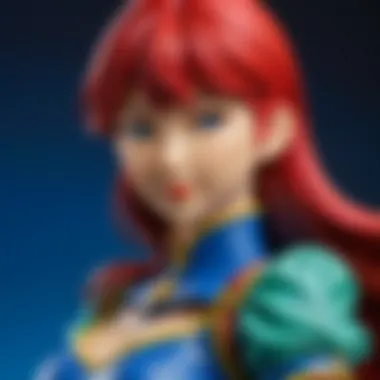
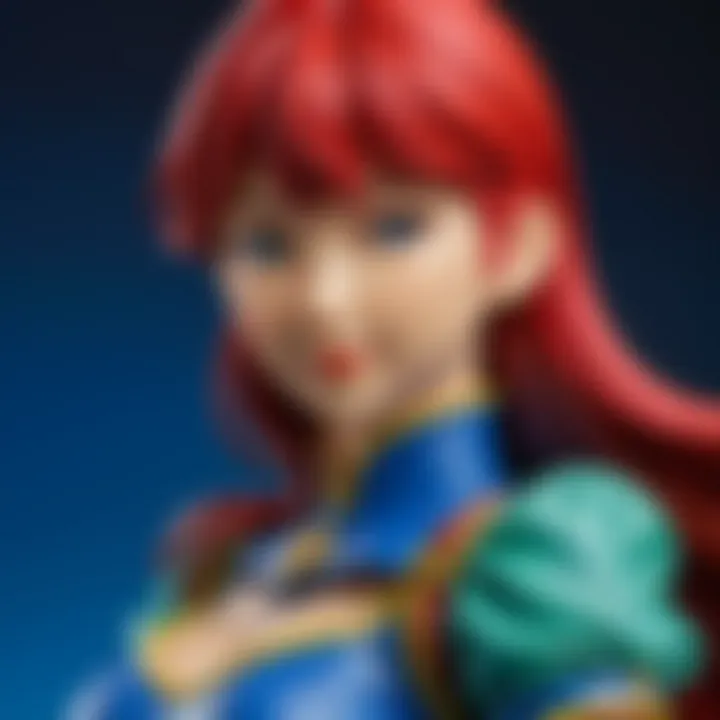
- Real-Time Collaboration
The feature that sets Figma apart is its real-time collaborative capabilities. Multiple users can edit the same design simultaneously, offering instant feedback and alterations, enhancing the design flow. - Commenting and Design Handoff
Furthermore, team members can leave comments directly on design files. This functionality eliminates the need for separate communication channels, as discussions about various iterations can happen right by the design element in question. At the conclusion of a project, Figma facilitates a seamless handoff to developers by providing inspection tools that show CSS values, assets, and specifications clearly.
Having tools like Figma integrated in design processes significantly empowers professionals to create meaningfully rich and flexible experiences, making collaboration not only possible but easier. Through its comprehensive community support and real-time interaction capabilities, Figma positions itself as an essential part of modern design workflows.
Integrating Anima into Figma
Integrating Anima into Figma is a pivotal step for streamlining design processes for any professional seeking to enhance their workflow. This plugin not only fortifies the functionality of Figma but also aligns design and development teams closely. With Anima, users gain the ability to create responsive designs, interactive prototypes, and seamless export options. The implications of using Anima within Figma can substantially reduce friction in collaborative environments, leading to enhanced productivity.
Installation Process
To begin leveraging Anima’s capabilities, one must first install the plugin. The process is straightforward:
- Open Figma: Launch your Figma dashboard, where all your design projects reside.
- Access Plugins: On the top menu, select the Plugins option.
- Browse Plugins: In the drop-down menu, click on Browse Plugins in Community.
- Search for Anima: Type “Anima” in the search bar. This will yield a list of related plugins.
- Install Plugin: Click on the Anima plugin from the results. You will see the option to install it. Allow it to download and integrate.
- Initialization: Once installed, you can access it through the same Plugins menu.
Installing Anima grants access to a myriad of features that significantly differ from native Figma functionalities. However, careful attention must be given to potential version discrepancies which may arise when using Anima in collaboration with existing Figma designs. Keeping both Figma and Anima updated can alleviate hitches in functionality.
Setting Up Your First Project
Like the installation process, setting up your project with Anima is simple but requires some guided steps to maximize its potential. Here is a concise guide:
- Create or Open a Figma Design: Start by opening an existing design or creating a new one.
- Launch Anima Plugin: Once your design workspace is ready, return to the Plugins menu and select Anima.
- Overview of Features: The initial popup will familiarize you with significant features like Responsive Design, Prototyping, and Export.
- Select a Component: Choose a design element or component that you would like to enhance using Anima's features.
- Interactive Modifications: Use project-specific options within Anima, such as adding animations or setting up responsiveness based on screen size.
- Preview Changes: Before finalizing, use the Preview option available in Anima to see how your changes effect in real-time.
- Export Settings: Finally, set your export specifications. Anima supports streamlined exporting to code or assets suitable for developers.
Through meticulous integration with Anima, designers will cultivate a refined workflow. Not only does it embolden Figma features, but ease in project setup allows for more focus on creativity and execution.
As design environments grow more intertwined, the importance of such integrations cannot be understated, especially in enhancing UI/UX delivery.
The adoption of Anima melds notably well with Figma's collaborative ethos, ensuring that all team members garner the maximum utility from shared resources.
Core Functionalities of Anima
In the realm of UI/UX design, the core functionalities of Anima play a defining role in enhancing the overall experience within Figma. Anima simplifies the complex process of creating responsive designs, prototyping, and exporting assets, which is crucial for designers who seek efficiency and effectiveness in their workflow. Understanding these functionalities not only helps streamline the design process but also empowers teams to better collaborate throughout development. By providing powerful tools that marry design and development, Anima sets abenchmark for what integrated design tools should offer.
Responsive Design Tools
Responsive design has become a necessity in today's digital landscape. Anima offers tools that make it easier to achieve layouts that adapt seamlessly across various screen sizes. Designers can create flexible grid systems, allowing easier adjustments without the need for constant rework. It's intuitive settings for breakpoints can save time when iterating designs.
Using Anima's responsive design tools, you can apply constraints that let components reflow and resize naturally in reaction to viewable space. Labels, buttons, and assets can scale, aligning elegantly at each breakpoint. This eliminates manual calculations and ensures a consistent look across devices
- Flexible Grid Options: Set specific rules for spacing and alignment.
- Element Automation: Attach behaviors that adapt automatically.
- Customizable Breakpoints: Adjust for various screen types, kind of like creating a tailored experience on the fly.
More importantly, responsivity here cuts down development times by directly reflecting changes in Figma to preview effortlessly. This connection between design and development fosters a sense of unity among team members.
Prototyping Features
Anima boasts remarkable prototyping features that transcend traditional methods. By grabbing attention, these functionalities allow for rapid prototyping directly within Figma. Collaboration thrives here because team reviews can occur without needing to transition between systems.
The ability to integrate animation and transitions is hugely beneficial. Anima enables designers to craft dynamic prototypes that feel engaging, a significant disruption to standard static models. The steps to create a high-fidelity prototype become straightforward:
- Link existing artboards: connect design elements based on interactions.
- Add interactions and animations effortlessly: define how elements react on screed scroll, click and hover events.
- Preview on devices in real-time offers quick reshaping ideas before approaching functional stages.
Ultimately, these features lead to prototypes reflecting final implementations more accurately. Early-stage stakeholders engage with prototypes, pushing feedback loops and squashing misunderstandings without allowing them to linger.
Export Options
The export capabilities of Anima provide much-needed relief for designers when handing off assets to developers or integrating them into deployment frameworks. A hybrid workflow can be smoother when assets retain their precision from design directly into code.
With simple directions, users can bulk-export sources, keeping everything organized and ensuring all elements look as intended within code development. This is particularly useful when scaling artwork beyond screen sizes or repositioning elements in builds where small details could easily get dropped in division.
Key components of Anima’s export options include:
- Export as Code: Transform designs into HTML, CSS, and React components. This helps bridge gaps between design implementations, reducing ambiguity upon receiving instructions from design partners.
- Asset Formats: Vary exports by program course; for instance, SVGs or JPEGs can supply clarity for image dependencies entrenched within the UI vernacular.
- Layer Control: Manage visibility effectively during export. Unwanted artifacts can be easily excluded during prototype stages. Avoid unnecessary re-processing or changes by nailing down precise layers.
Anima serves as more than an addition; it’s a strategy enriched with capabilities designed to revamp the way teams perceive design work. Its core functionalities empower them to optimize efficiencies in every stage of design and development, empathizing with adjustments in digital aesthetics regularly completed.
In an environment where design elements can simultaneously inform developrnment, Anima sets the pth for faster problem resolution and maximized productivity.
Benefits of Using Anima in Figma
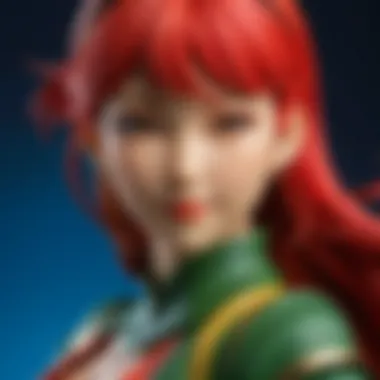
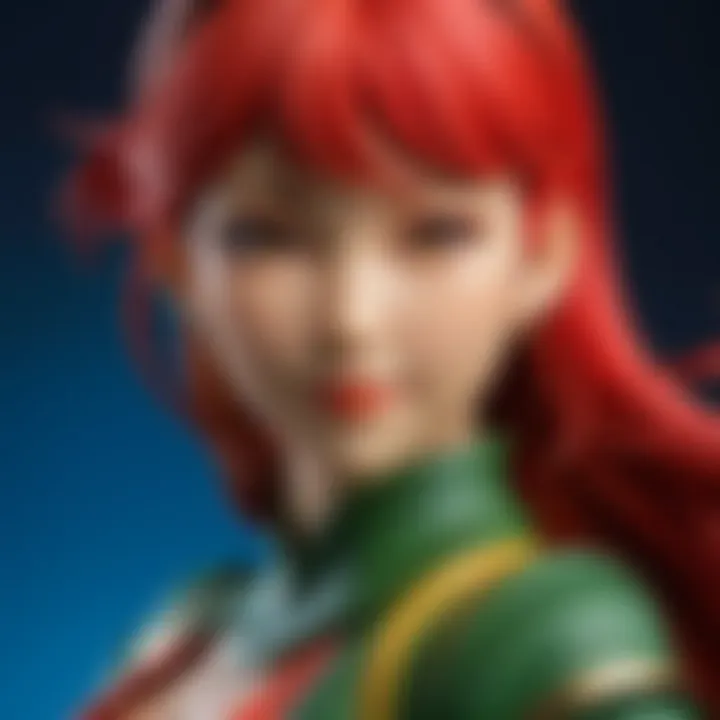
Anima integration with Figma provides instanly measurable benefits for teams engaged in UI/UX design work. Utilizing Anima effectively translates into streamlined workflows and collaborative enhancements. Understanding these benefits is essential for designers to leverage the full potential of both platforms. Below are key elements elaborating on the specific advantages of integrating Anima with Figma.
Improved Design Workflow
Anima significantly optimizes the design workflow in Figma by automating repetitive tasks. With Anima, designers can create fully responsive designs without extensive coding. This means they can focus more on creativity instead of minutiae. The transformations between design stages are smoother, which ultimately reduces the development time. Designers will appreciate the feature that automatically resizes elements based on the content inside them. This feature prevents common issues when working with various screen sizes and resolutions. Additionally, Anima allows designers to define style guides directly within Figma, helping ensure that elements remain consistent across a project.
Enhanced Collaboration Among Teams
Collaboration is crucial in the design process, and Anima enhances this aspect dramatically. By offering real-time updates and interactions, team members can provide remarks on design drafts very quickly. This creates a feedback loop necessary for improving the final product. The ability to share prototypes without needing developers to set up locally creates transparency and encourages participation from non-designers as well. Anima's undo and redo support also simplifies cross-team discussions, backing quick design modifications for user testing and iteractions based on initial reception. Sometimes opinions differ in projects, and keeping everyone on the same page with clear visual demonstrations promotes unity.
Increased Efficiency in Prototyping
Prototyping is often time-consuming. However, Anima changes the game by allowing designers to bring designs to life quickly. Designers can create interactive prototypes that mirror a finished product without having to develop at an intense level. By generating HTML, CSS, and React code from designs, it significantly lessen the gap between design and development. This capability allows faster access to user insights early in the process, enabling teams to iterate swiftly based on real user feedback. Role shifts also improve as product managers and testers easily engage with the design outoting a larger view of the workflow.
In essence, integrating Anima with Figma transforms the design approach—making it more agile and collaborative.
Stay focused on achieving effective outcomes, whether it's functionality or visual qualities. Therefore, using Anima maximizes the overall capability of the Figma platform for design processes.
Best Practices for Anima Users
Best practices for using Anima within Figma can significantly enhance a designer’s workflow. They serve as guiding principles to help users leverage the full potential of Anima, promote efficiency, and foster effective collaboration. By following these established methods, designers can reduce complexity in their projects and facilitate a smoother process from conception to output.
Organizing Your Projects
A clear project organization helps streamline workflow and improve collaboration among team members. Proper structuring leads to more effective file management and prevents confusion down the line. Here are some recommendations:
- Use Naming Conventions: Establish a consistent naming scheme for your files, layers, and components. This makes it easy for all members to locate elements quickly.
- Create a Folder Structure: Divide your projects into logical folders for easier access. Examples of folders could be for assets, components, and prototypes.
- Regularly Archive Old Versions: Keeping only active files free of outdated versions can improve performance in Figma and reduce clutter.
“A well-organized project is a necessary foundation for a successful design process.”
Maintaining this structure ensures flow and minimizes the time spent searching for files or assets. Designers can focus more on their tasks rather than logistics drudgery.
Utilizing Components Effectively
Components in Figma are powerful tools that allow for reuse, uniformity, and to save time. To maximize their value, consider the following practices:
- Build a Library of Components: Identify repetitive designs and create components accordingly. For instance, buttons, form fields, and icons can be standardized for every project.
- Use Variants: Implement Figma’s variants feature to manage different states or sizes of a component effortlessly. This not only declutters but provides flexibility.
- Document Changes: Keep a changelog of alterations made to the components. This way, if cuts and adjustments happen, the team maintains awareness of updates.
In summary, effectively using components promotes design consistency and reduces repetitive labor. Proper organization, along with thoughtful component management, helps Anima users create a productive working environment.
Following these practices is more than a choice; it’s about optimizing your design encounter, enhancing collaboration and resulting in heightened results.
Common Challenges and Solutions
Common challenges arise frequently when integrating Anima with Figma. Identifying and tackling these issues is crucial for maintaining a smooth design workflow. Understanding these hurdles enables designers and teams to minimize frustration and optimize productivity.
Designers may face technical glitches or unexpected behaviors within the Anima plugin. Whether it is a poorly formatted component or challenge with prototyping functions, diagnosing these problems is the first step toward resolution. Awareness of various troubleshooting methods can greatly enhance user experience.
Key benefits of understanding these challenges involve:
- Reducing potential downtime during projects.
- Facilitating better team communication.
- Allowing quick iteration on designs without losing touch with overall project goals.
Regular assessment of common sources of issues can aid teams in implementing best practices. For successful integration, constant evaluation is key in troubleshooting.
Troubleshooting Common Issues
When using Anima with Figma, some issues might frequently occur. Here are common problems and potential solutions:
- Compatibility Problems: Ensure that your Figma and Anima versions are current. Sometimes, older versions create conflicts. Check the plugin market place for updates.
- Export Issues: If exported designs appear distorted, review the scaling settings. Adjust the layout properties in your Figma project accordingly.
- Animation Lag: Prototyping animations might lag, making them unsatisfactory. Audit your layer structure. Excessive layers can slow things down.
- Component Breakage: Inconsistent component behaviors can arise due to improper links. Check connections within the Figma file, ensuring they reference correctly.
Techniques like restarting the plugin, reallocating specific designs within Figma, and even clearing the cache can resolve many troubles quickly.
Regular updates and knowledge-sharing among team members fosters smoother integration, vastly reducing the potential for technical disturbances.
Addressing Team Collaboration Hurdles
Effective collaboration can occasionally be undermined by several common hurdles. Working together efficiently is vital in design practice. Investigate these common collaboration challenges linked to Anima:
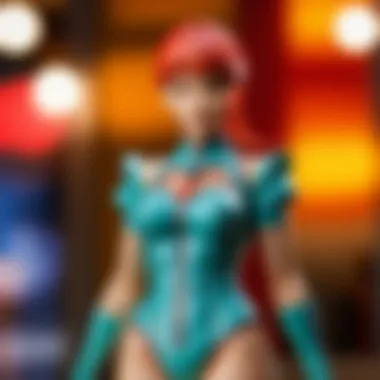
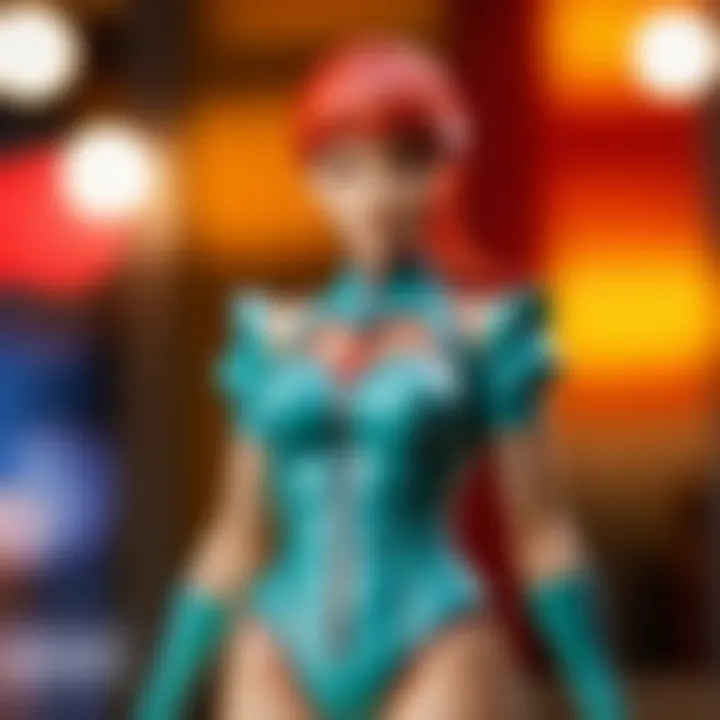
- Version Control: Project modifications may sometimes lead to confusion about which version is current. Use comments and tracked changes well for easier access to previous snapshots.
- Miscommunication: Clear dialogue anchors collaboration. Such matters can arise from varied interpretations of designs. Use Figma's built-in comment feature to leave specific feedback with visuals.
- Access Issues: Organizations may have defined permissions to control tool access. Ensure that appropriate team members have permissions needed for Anima plugin usability.
- Time Zone Differences: For teams working in various locations, real-time feedback can be difficult. It helps to have organization-driven schedules, outlining appropriate collaboration windows for team discussions.
By assessing and implementing smart workflows with the Anima plugin, design teams can achieve enhanced productivity and creativity.
Comparative Analysis: Anima vs.
Other Tools
In the highly competitive landscape of design tools, understanding the differentiators among various platforms is essential. This analysis looks at Anima's integration with Figma in comparison to other similar tools available in the market. The purpose here is to offer insights that will help designers choose the right tools for their specific needs.
Anima presents unique capabilities that enhance Figma's native features, elevating the overall design process. Recognizing these strengths and weaknesses against competitors allows for an informed decision regarding software tools.
Strengths and Weaknesses
Identifying the strengths and weaknesses of Anima compared to other tools helps give clarity to its functionality.
Strengths
- User-Friendly Integration: Anima seamlessly merges with Figma which provides an intuitive environment. The drag-and-drop feature simplifies complex workflows, attracting both seasoned and novice designers.
- Responsive Design: Anima emphasizes adaptive and responsive capabilities. This feature ensures designs look good across all device types. In comparison, not every Figma plugin achieves the same level of flexibility and versatility.
- Enhanced Prototyping: Tools such as Adobe XD and Sketch have robust prototyping features. However, Anima's emphasis on converting designs to high-fidelity prototypes remains a strong edge. It significantly reduces the gap between design and code.
Weaknesses
- Learning Curve for Advanced Features: While basic functionalities of Anima are easy to grasp, implementing its advanced tools might be challenging for some users. Compared to simpler plugins, this may deter those looking for quick solutions.
- Limited Customization: Although Anima offers a lot, it may not reach the same levels of customization seen in products like Framer or even custom-built in-house tools. Some teams may find this restrictive depending on their requirements.
- Dependency on Internet: Effective interaction with Anima often demands a stable internet connection, which could result in productivity disruption in less reliable environments. Unlike some standalone software tools, this reliance may not sit well with every user.
User Feedback and Trends
Analyzing user feedback reveals valuable insights into how designers perceive Anima compared to alternatives. Designers frequently share their experiences on diverse platforms like Reddit and Facebook. Feedback indicates several trends.
- Visual Feedback Loop: One common sentiment emphasizes Anima's superior capacity for visual iteration. Many design teams report feeling more connected during the collaborative phase of projects, primarily due to live previews and easy sharing mechanisms.
- Preference for Integration: As inner workings between Figma and Anima get highlighted in communities, it is clear that preferences lean increasingly toward Plug-Ins that minimize the transition between design and code. Users often applaud Anima's capability to integrate design systems effortlessly.
- Mixed Reviews on Flexibility: While some users celebrate Anima's ability to provide quick results, others express a desire for more flexibility. This mirrors discussions surrounding other prominent tools: achieving the delicate balance between efficiency and customization remains a perennial struggle.
In sum, as firms consider Anima along with competing design platforms, understanding these elements of strength, weaknesses, user sentiment, and trend is vital. The judgement made will guide the optimal deployment of Anima as a tool supporting Figma in enhancing design workflow effectively.
Future of Design with Anima
The future of design with Anima in Figma represents a significant step toward enhancing efficiency, creativity, and user engagement in UI/UX projects. As design practices continually evolve, tools like Anima become crucial in helping both designers and developers realize their visions while maintaining robust collaboration. This section explores emerging features and expected updates, highlighting how they can shape the design landscape moving forward.
Emerging Features and Updates
Anima is committed to innovation. Continuous improvement has emerged as a priority, which reflects the changing demands of designers. A few notable features that users can look forward to include:
- Enhanced Responsive Design Tools: As users wish for designs that are versatile across different platforms, the updated responsive design tools in Anima will allow for smoother transitions between screens of various sizes.
- Improved Prototyping: Prototyping is essential in the design process, providing various functionalities to facilitate interaction design and usability testing.
- Collaboration Tools: With a growing emphasis on teamwork, updates will introduce features that enhance communication directly within the design environment.
- Integration with AI: Anima may begin incorporating artificial intelligence suggestions to improve design clarity and make automatic adjustments based on user preferences.
Keeping an eye on these developing capabilities can help design teams leverage Anima more effectively, preparing them for future challenges in the landscape.
Predictions for UI/UX Evolution
As we look to the future, predictions about UI/UX evolution highlight a few critical trends concerning the usage of Anima and similar platforms.
- Seamless Multigroup Collaboration: Anticipate smoother workflows, where design teams can work collectively in real-time, further merging design with development processes to streamline tasks that were once time-consuming.
- The Rise of Personalization: User-specific experiences will gain prominence, necessitating powerful tools like Anima to facilitate personalized designs.
- Increased Compatibility: It seems likely that future iterations will enhance compatibility with other design and development tools, improving interoperability for users spanning various environments.
- More Intuitive Interfaces: As technological familiarity rises, designs will necessitate intuitive frameworks, prompting innovations that anticipate user outreach preferences.
The changing landscape of design is marked by an emphasis on integration, personalization, and efficiency, transforming how designers approach their work.
In summary, the future of design with Anima heralds promising innovations. These updates and evolving assumptions about UI/UX will empower designers to stay ahead in a competitive market. The possibilities that Anima presents signal a movement toward optimized workflows that prioritize user satisfaction and creative exploration.
Epilogue
Understanding the role of Anima for Figma completes your exploration of how this powerful tool can transform design workflows. This article has highlighted the importance of integrating Anima with Figma for both designers and developers. By utilizing Anima, it is evident that the design process becomes more fluid and productive. With features like responsive design tools, users can create visually appealing and adaptable layouts that perform across devices.
Summarizing Key Takeaways
- Anima enables seamless design to code transition.
- Responsive design capabilities enhance versatility in projects.
- Improved collaboration among team members helps maintain focus on common goals.
- Prototyping features streamline the user testing process.
- Anima's export options contribute to more efficient workflows.
By incorporating these takeaways, designers can leverage Anima to optimize their workflow and improve overall productivity.
Encouraging Practical Application
Real results come from practical application of knowledge. Designers are encouraged to explore Anima's functionalities in their current projects. Identify areas where automation can boost efficiency, like using responsive design tools to adapt interfaces easily.
For improvement, consider implementing weekly prototype review sessions among teams to assess progress and gather feedback. This not only keeps project timelines on track but also fosters a culture of open communication.
Finally, regularly check for updates in both Figma and Anima. Staying informed about new features can position you ahead of trends in UI/UX design.
Remember, harnessing the full potential of Anima requires consistent practice and engagement with its evolving features. Follow resources like Wikipedia, Britannica, or community forums on Reddit to stay informed and improve your skills.



